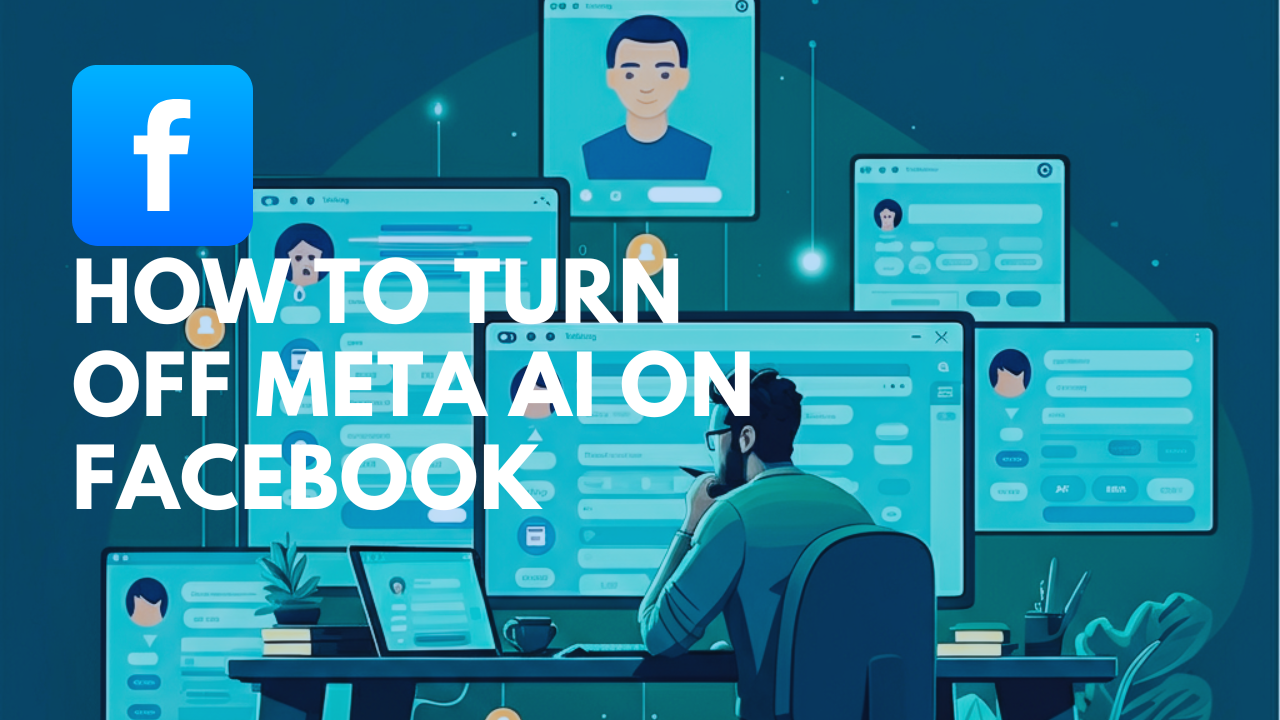Meta AI is a feature deeply integrated into Facebook, enhancing user experience through personalized content, intelligent recommendations, and automated assistance. While this AI-driven functionality can improve how users interact with the platform, not everyone is entirely comfortable with its presence.
Some users have raised concerns about data privacy, the lack of control, or the preference for organic interactions rather than AI-suggested content. If you’ve been wondering how to reduce or completely turn off Meta AI features on Facebook, this guide walks you through the specifics.
Whether you’re a casual Facebook user, a tech-savvy individual, or a dedicated privacy advocate, understanding how to manage Meta AI will empower you to curate your online experience.
Why Some Users Want to Remove Meta AI
Meta AI has become a key component of Facebook’s platform, powering everything from personalized ads to automatic recommendations and complex algorithms dictating your newsfeed. However, it’s not without its criticisms.
1. Privacy Concerns
Meta AI relies on vast amounts of user data for personalization and functionality. This includes behavioral tracking, browsing history, activity logs, and often location data. Many users question how safe their personal information is and whether their data might be misused or exposed to risks like data breaches.
2. Reduced User Control
Some Facebook users feel constrained by the lack of control over what the platform presents to them. AI decides which posts, ads, or suggestions you see, occasionally leading to dissatisfaction with Facebook’s curation.
3. Organic Interactions Over AI-Driven Ones
The growing influence of AI might detract from the authenticity of online interactions. With Meta AI prioritizing suggested content, some users may find it harder to connect with friends or see the kind of organic posts they value most.
Steps to Turn Off or Limit Meta AI on Facebook
While it’s impossible to completely remove AI from Facebook (as it’s integral to the platform), there are methods to limit its impact on your experience.
1. Disable Personalization Features
You can reduce the extent to which Meta AI personalizes your newsfeed and ads by tweaking your preferences.
- Adjusting Ad Preferences:
-
- Open Settings on Facebook.
- Navigate to Ad Preferences.
- Under Ad Settings, disable options like “Ads Based on Data from Partners” and “Ads Based on Activity” to restrict how your data is used.
- Turn Off Personalized Suggestions:
-
- Open Settings & Privacy and go to News Feed Preferences.
- Prioritize friends and pages manually rather than relying on AI-based suggestions.
- Disable “Suggested for You” content wherever possible.
2. Limit Data Collection
Restricting how much information Facebook collects is an effective way to limit AI influence.
- Adjust Privacy Settings:
-
- Open Settings > Privacy Checkup.
- Review and adjust permissions on shared data like location, browsing activity, and third-party app integrations.
- Disable Location Tracking:
-
- Go to Settings > Location Settings.
- Turn off access to precise location tracking.
3. Turn Off Facebook Assistant
Facebook’s AI-powered assistant can sometimes be intrusive, even if it’s designed to be helpful.
- Disabling Facebook Assistant:
-
- Navigate to Settings > Notifications.
- Look for “Assistant Suggestions” and disable prompts for reminders and AI assistance.
4. Manage Auto-Tagging and Content Recognition
Facebook’s auto-tagging features use facial recognition and AI content scanning in photos and videos.
- Turning Off Auto-Tagging:
-
- Open Settings > Privacy > Face Recognition.
- Disable the Face Recognition feature.
- Stop AI Content Review:
-
- Visit Profile & Tagging in Settings.
- Adjust tagging permissions, ensuring posts need your approval before appearing on your timeline.
Alternative Solutions to Limit Meta AI’s Role
If completely disabling AI features isn’t feasible, there are ways to reduce AI interaction without significantly altering your Facebook experience.
1. Use Facebook Minimally
Limit your activity to the essentials. For example, avoid the newsfeed and focus on interacting directly with posts from friends or specific groups.
2. Manage Newsfeed Preferences
Manually customize your newsfeed to prioritize posts from friends and pages you care about. You can mute irrelevant suggested content by selecting “Hide Post” or “See Less” for tailored control.
3. Utilize Browser Extensions or Privacy Tools
Browser extensions like Privacy Badger or uBlock Origin can enhance your privacy by blocking ads, trackers, and scripts that rely on AI. These tools also give you more control over how Facebook deploys its algorithms.
What to Expect After Limiting Meta AI
Once you follow these steps, you may notice some changes in your Facebook experience. While these changes are not inherently negative, they are worth noting.
1. Reduced Personalization
Without AI tailoring your newsfeed, you might see more neutral, generalized content. This could involve more posts from less-active friends or reduced relevancy in ad suggestions.
2. Fewer AI-Driven Features
Features like automated recommendations or Face Recognition will stop functioning, which could affect some convenience-driven aspects of the platform.
3. AI Will Still Be Present in Some Areas
While these changes limit AI’s direct influence on your profile, Meta AI drives much of Facebook’s infrastructure and will still operate in background processes. For instance, AI may analyze posts for security, moderation, or even spam detection.
Taking Control of Your Facebook Experience
Facebook’s Meta AI is a powerful tool for creating a customized, intelligent user experience, but it’s not for everyone. By understanding how to reduce AI’s role, you can regain more control over your data and interactions while using the platform your way.
If you’re ready to take the next step toward limiting AI’s impact—or simply want a more organic social media experience—start with these tips. Managing your preferences is easier than you think.
Got questions about other privacy tools? Leave a comment or check out more of our resources for deeper insights.
Meta AI is a feature deeply integrated into Facebook, enhancing user experience through personalized content, intelligent recommendations, and automated assistance. While this AI-driven functionality can improve how users interact with the platform, not everyone is entirely comfortable with its presence.
Some users have raised concerns about data privacy, the lack of control, or the preference for organic interactions rather than AI-suggested content. If you’ve been wondering how to reduce or completely turn off Meta AI features on Facebook, this guide walks you through the specifics.
Whether you’re a casual Facebook user, a tech-savvy individual, or a dedicated privacy advocate, understanding how to manage Meta AI will empower you to curate your online experience.
Why Some Users Want to Remove Meta AI
Meta AI has become a key component of Facebook’s platform, powering everything from personalized ads to automatic recommendations and complex algorithms dictating your newsfeed. However, it’s not without its criticisms.
1. Privacy Concerns
Meta AI relies on vast amounts of user data for personalization and functionality. This includes behavioral tracking, browsing history, activity logs, and often location data. Many users question how safe their personal information is and whether their data might be misused or exposed to risks like data breaches.
2. Reduced User Control
Some Facebook users feel constrained by the lack of control over what the platform presents to them. AI decides which posts, ads, or suggestions you see, occasionally leading to dissatisfaction with Facebook’s curation.
3. Organic Interactions Over AI-Driven Ones
The growing influence of AI might detract from the authenticity of online interactions. With Meta AI prioritizing suggested content, some users may find it harder to connect with friends or see the kind of organic posts they value most.
Steps to Turn Off or Limit Meta AI on Facebook
While it’s impossible to completely remove AI from Facebook (as it’s integral to the platform), there are methods to limit its impact on your experience.
1. Disable Personalization Features
You can reduce the extent to which Meta AI personalizes your newsfeed and ads by tweaking your preferences.
- Adjusting Ad Preferences:
-
- Open Settings on Facebook.
- Navigate to Ad Preferences.
- Under Ad Settings, disable options like “Ads Based on Data from Partners” and “Ads Based on Activity” to restrict how your data is used.
- Turn Off Personalized Suggestions:
-
- Open Settings & Privacy and go to News Feed Preferences.
- Prioritize friends and pages manually rather than relying on AI-based suggestions.
- Disable “Suggested for You” content wherever possible.
2. Limit Data Collection
Restricting how much information Facebook collects is an effective way to limit AI influence.
- Adjust Privacy Settings:
-
- Open Settings > Privacy Checkup.
- Review and adjust permissions on shared data like location, browsing activity, and third-party app integrations.
- Disable Location Tracking:
-
- Go to Settings > Location Settings.
- Turn off access to precise location tracking.
3. Turn Off Facebook Assistant
Facebook’s AI-powered assistant can sometimes be intrusive, even if it’s designed to be helpful.
- Disabling Facebook Assistant:
-
- Navigate to Settings > Notifications.
- Look for “Assistant Suggestions” and disable prompts for reminders and AI assistance.
4. Manage Auto-Tagging and Content Recognition
Facebook’s auto-tagging features use facial recognition and AI content scanning in photos and videos.
- Turning Off Auto-Tagging:
-
- Open Settings > Privacy > Face Recognition.
- Disable the Face Recognition feature.
- Stop AI Content Review:
-
- Visit Profile & Tagging in Settings.
- Adjust tagging permissions, ensuring posts need your approval before appearing on your timeline.
Alternative Solutions to Limit Meta AI’s Role
If completely disabling AI features isn’t feasible, there are ways to reduce AI interaction without significantly altering your Facebook experience.
1. Use Facebook Minimally
Limit your activity to the essentials. For example, avoid the newsfeed and focus on interacting directly with posts from friends or specific groups.
2. Manage Newsfeed Preferences
Manually customize your newsfeed to prioritize posts from friends and pages you care about. You can mute irrelevant suggested content by selecting “Hide Post” or “See Less” for tailored control.
3. Utilize Browser Extensions or Privacy Tools
Browser extensions like Privacy Badger or uBlock Origin can enhance your privacy by blocking ads, trackers, and scripts that rely on AI. These tools also give you more control over how Facebook deploys its algorithms.
What to Expect After Limiting Meta AI
Once you follow these steps, you may notice some changes in your Facebook experience. While these changes are not inherently negative, they are worth noting.
1. Reduced Personalization
Without AI tailoring your newsfeed, you might see more neutral, generalized content. This could involve more posts from less-active friends or reduced relevancy in ad suggestions.
2. Fewer AI-Driven Features
Features like automated recommendations or Face Recognition will stop functioning, which could affect some convenience-driven aspects of the platform.
3. AI Will Still Be Present in Some Areas
While these changes limit AI’s direct influence on your profile, Meta AI drives much of Facebook’s infrastructure and will still operate in background processes. For instance, AI may analyze posts for security, moderation, or even spam detection.
Taking Control of Your Facebook Experience
Facebook’s Meta AI is a powerful tool for creating a customized, intelligent user experience, but it’s not for everyone. By understanding how to reduce AI’s role, you can regain more control over your data and interactions while using the platform your way.
If you’re ready to take the next step toward limiting AI’s impact—or simply want a more organic social media experience—start with these tips. Managing your preferences is easier than you think.
Got questions about other privacy tools? Leave a comment or check out more of our resources for deeper insights.